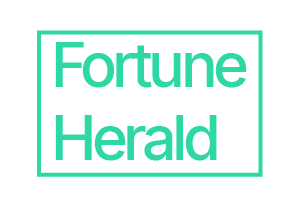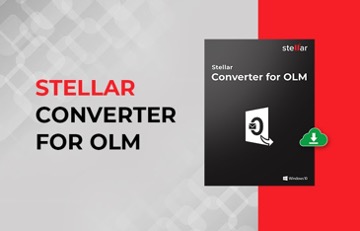Outlook for Mac and Outlook for Windows uses different data file formats to store an offline copy of mailbox items. Outlook for Mac 2011, 2016, and 2019 stores the mailbox data in an OLM file stored on the local drive under the user profile folder.
However, one can also export mailbox items, such as emails, attachments, contacts, notes, etc., from Outlook for Mac to .OLM file in a few clicks. But you cannot import the Outlook for Mac data file, i.e., OLM in Outlook for Windows. If you have an OLM file that contains email items you want to backup or access in Outlook for Windows, you must convert the OLM file to Outlook-supported PST format.
After converting the mailbox items, you can import the PST in any Outlook profile on Outlook for Mac and Outlook for Windows, including Live Exchange and Office 365.
How to Converted OLM to PST
Outlook for Mac does not provide an option to export mailbox data in PST format. Also, there’s no utility provided by Microsoft to convert OLM to PST. Thus, you need to rely on a third-party OLM to PST converter software, such as Stellar Converter for OLM.
Stellar Converter for OLM- An Overview
Stellar Converter for OLM is an advanced OLM to PST converter software to backup and migrate mailbox items from Outlook for Mac to Outlook for Windows or Office 365. The software extracts and converts all Outlook mail items, such as emails, attachments, contacts, messages, journals, notes, etc., from the Mac Outlook data file to Outlook importable PST format. It converts the OLM mailbox file to PST with 100% integrity while keeping the folder hierarchy and structure intact.
Besides PST and Office 365, you can also convert and save the mail items from OLM file to MSG, EML, PDF, HTML, and RTF formats. The software supports and converts OLM files created by any Outlook for Mac version.
How to Convert OLM to PST using Stellar Converter for OLM?
The OLM file is located at a default location that varies based on Outlook for Mac version. On Mac OS X 10.5 and later, navigate to any of the following locations to find the OLM file.
- Outlook 2011 for Mac: /Users/ YourUserName /Documents/Microsoft User Data/Office 2011 Identities/Main Identity
- Outlook 2016 for Mac: Users/ YourUserName/Library/Group Containers/UBF8T346G9.Office/Outlook/Outlook 15 Profiles/Main Profile
- Outlook 2019 for Mac: Users/YourUserName/Library/Group Containers/UBF8T346G9.Office/Outlook/Outlook 15 Profiles/Main Profile
You may also export the OLM file via Outlook for Mac and then transfer the OLM file to your Windows PC that meets the following system requirements,
- Processor: Pentium Class
- Operating System: Windows 10, 8.1, 8 & 7
- Memory: 2 GB minimum (4 GB recommended)
- Hard Disk: 250 MB of Free Space Version Support
The software supports MS Outlook 2007, 2010, 2013, 2016, 2019 for Windows & 2011, 2016, 2019 for Mac.
After installation, launch the software and click ‘Browse’ to choose the OLM file and click ‘Next.’ The software also features a ‘Find’ option that allows you to search and select an OLM file from a drive, folder, or subfolder location.
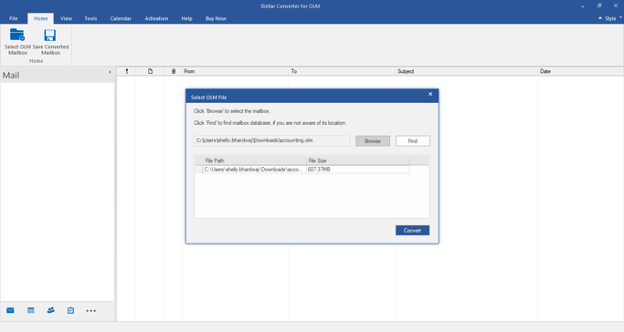
The software immediately starts processing the OLM file and extracts all mailbox items from the file.
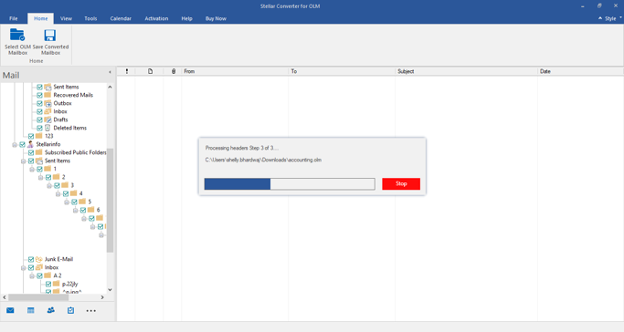
After conversion, it displays an enhanced preview of all mailbox items, such as emails, contacts, notes, etc. in a three-pane preview window. This preview feature helps you check and verify emails and contents before saving. You can also select the desired mailbox items for saving and leave non-essential data.

After selecting the mailbox items, click ‘Save Converted Mailbox’ from the main menu. This displays a new dialog box with multiple saving options (based on the edition). We tried Standard edition, which displays three saving options, i.e., PST, MSG, and EML. You may choose any based on your needs and click ‘Next.’
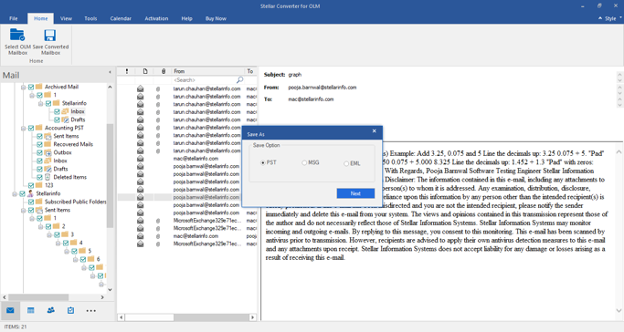
Next, click ‘Browse’ to choose the desired location and then click Save to save the converted OLM mailbox items.
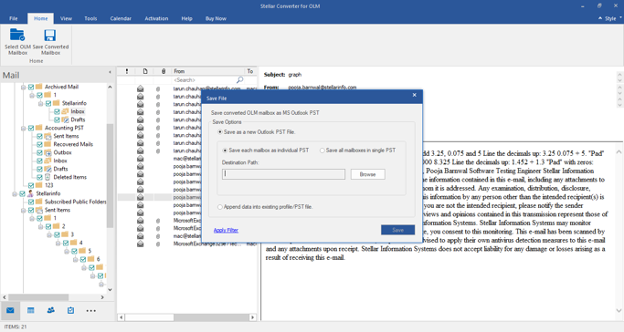
If you choose the PST option, the software provides two saving options. You can either save the converted mailboxes in a new PST file and then import it to your Outlook profile or append the OLM mailbox data to an existing PST file on your Windows PC.
Price
The software is free to download. The demo or free trial version allows you to convert and preview mail items from Outlook for Mac data file (OLM) on Windows. However, to save the converted mailboxes in PST, Office 365, or other supported formats, you must purchase the activation key to activate the software. The software is available in two editions,
- Stellar Converter for OLM- Standard: $39
- Stellar Converter for OLM – Technician: $99
Both editions are available with a one-year license. The Standard edition allows you to convert OLM to PST, MSG, and EML formats, while the Technician edition, besides PST, EML, and MSG, can also export OLM mailbox items directly to Office 365 or save them as PDF, RTF, and HTML files.
Verdict
There are many third-party OLM to PST converter software in the online market. However, Stellar Converter for OLM stands out with its intuitive user interface design and faster conversion. Besides PST, it provides multiple saving options, including direct export to Office 365 account. This software is also recommended by IT administrators across the globe for OLM to PST conversion. Although the Standard version makes more sense as you can import PST in Office 365 also, you may choose any edition based on your specific needs and requirements.