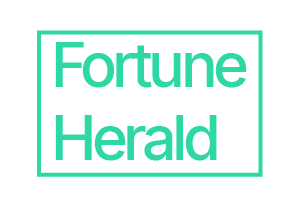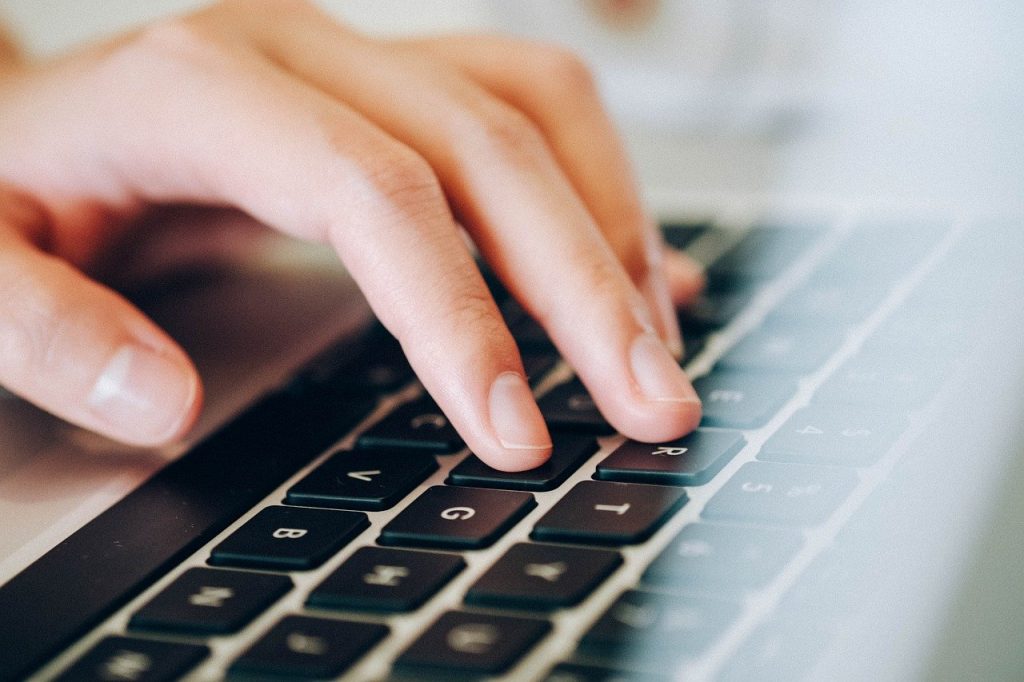Did you know when you add your email account in Outlook, it stores the mail items, such as emails, contacts, attachments, tasks, etc., in an Outlook data file on your system?
For POP3 email accounts, Outlook creates a UNICODE PST Outlook data file to save a copy of mail items on the local machine. PST is also a popular and preferred file format when it comes to backup Outlook emails or migration to another Outlook client, or Office365.
However, PST files are also prone to corruption due to oversizing and issues such as,
- Abrupt shutdown or force close Outlook
- Outlook or system crash
- Virus or Malware intrusion
- Incompatible or faulty Outlook Add-ins
- Low storage where PST file is stored
- Storage media errors
As a result, Outlook users cannot access their mail items nor can they send or receive new mails. They also start encountering error messages, such as,
The C:\….pst is not an outlook data file
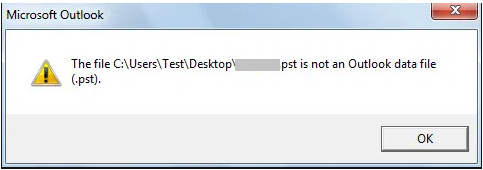
xx.pst you don’t have permission to open this file.

Cannot start Microsoft Outlook……errors detected in the xxxx.pst
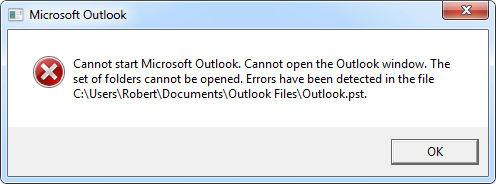
In such situations, SCANPST can be used to fix the PST file errors.
But SCANPST fixes minor PST file errors by removing irrecoverable mail items and may fail if the corruption is severe or the PST file is larger than 2GB.
That’s where an advanced Inbox Repair tool, such as Stellar Repair for Outlook, comes into the picture.
Stellar Repair for Outlook- An Overview
Stellar Repair for Outlook is an advanced PST file repair software for Outlook users to recover their mailbox items, such as emails, contacts, attachments, tasks, notes, etc. from corrupt PST files to new PST. The software comes in handy when Microsoft’s Inbox Repair tool (SCANPST.EXE) fails to repair the damaged or corrupt PST file due to the large size or severe corruption.
It helps you quickly scan, repair, and recover mail items from severely corrupt or encrypted PST files without any file size limit. While recovery, the software keeps the folder hierarchy and structure intact.
You can save the mail items recovered from corrupt PST files to a new or existing PST, or other portable file formats, such as MSG, PDF, EML, RTF, and HTML.
You may also use the software to export the recovered mail items directly to your Office 365 account.
Prominent Features:
- Repairs severely corrupt or damaged Outlook PST files.
- Supports encrypted or password-protected PST files.
- Saves recovered mail items in new or existing PST files.
- Users can save individual or multiple mail items in PST, MSG, PDF, EML, RTF, and HTML formats.
- Preview recovered mail items, such as emails, contacts, notes, etc. after PST repair
- Saves scanned PST data to save mailbox items in stages
- Export recovered mail items directly to Office365.
- Supports Outlook 2003, 2007, 2010, 2016, and 2019
User Experience
Stellar Repair for Outlook is an easy-to-use and neatly designed PST file repair software to fix corruption and recover mail items in new Outlook importable PSTs and other formats in a few clicks.
You can download and install the software on your Windows 7, 8, 8.1, 10, or 11 PC just the way you install any other software. While installation, you can choose from 5 languages, i.e., English, German, French, Italian, Spanish, or Japanese.
After the installation, you can launch the software and then select the PST file that belongs to your profile listed under Default Location and click Repair.
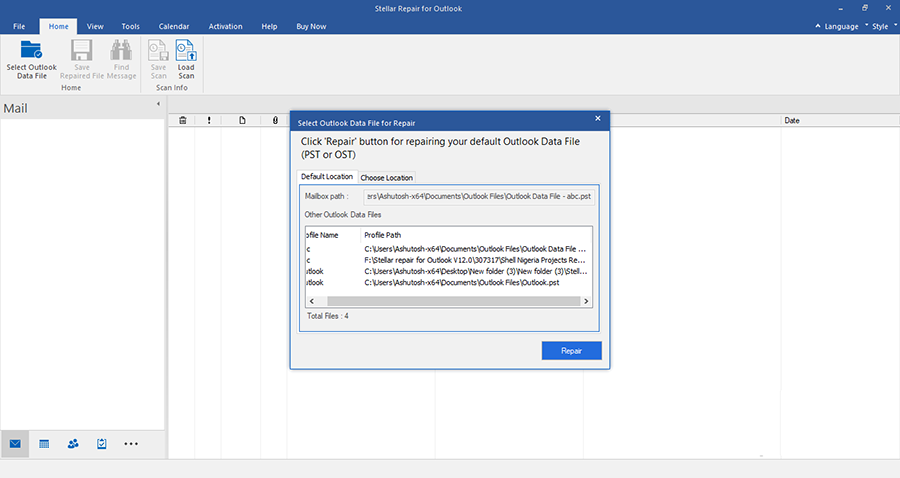
You may also click Choose Location tab to manually select and repair the PST file.
After the initial scan and repair, the software displays an enhanced preview of all mail items in a three-pane window. You can click on any mail item to see its detailed preview.
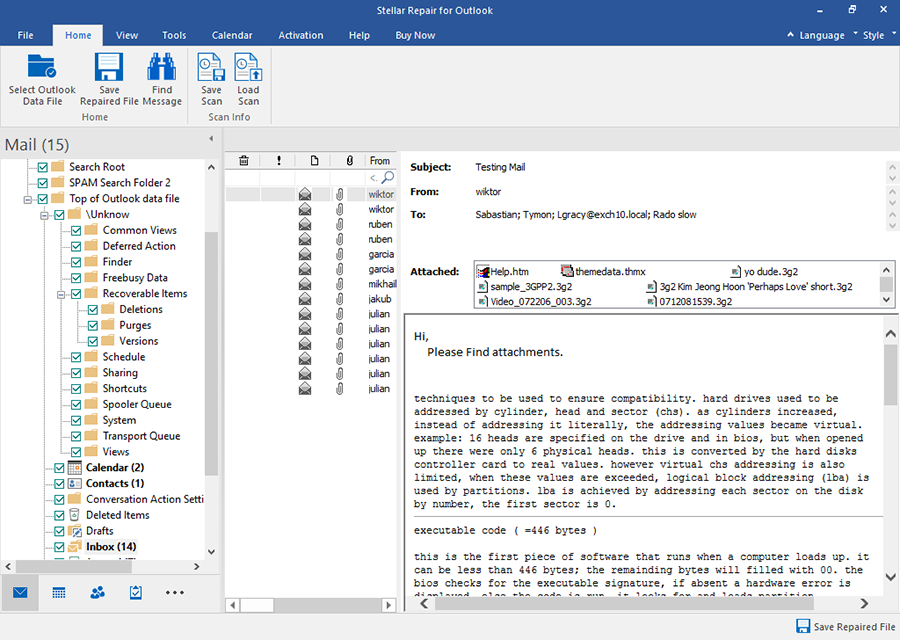
In the preview window, you can also sort the results based on To, From, Subject, Date, Attachments, and important parameters. This helps you quickly find important emails and save them first.
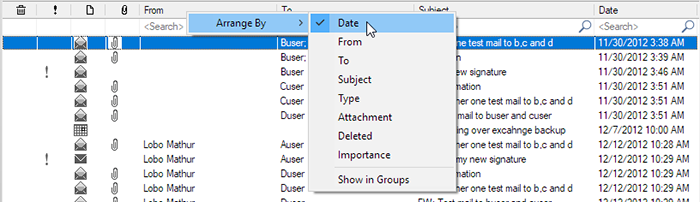
The software also highlights deleted emails with red color. You may also use the Find Message option under Home to search for specific messages.
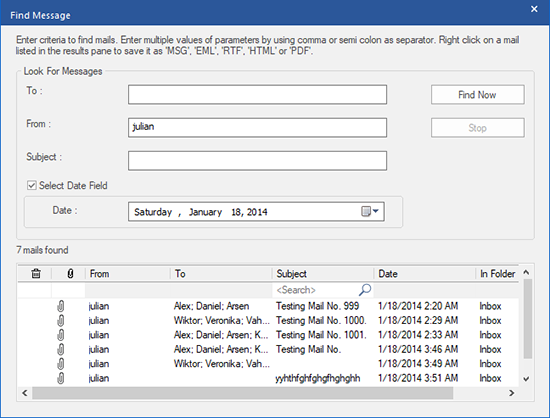
Once you are satisfied with the results, you can click on the Save Repaired File option.
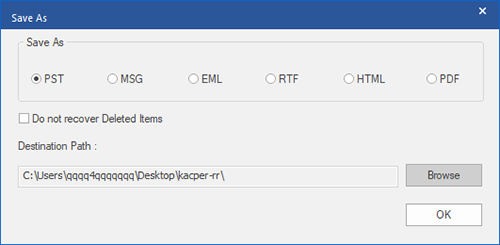
NOTE I: If you are using the free demo version, you can preview unlimited mail items. However, to save them to PST or other supported formats, you need to activate the software.
NOTE II: If Outlook is running in the background, you will receive this warning. Close Microsoft to proceed further.
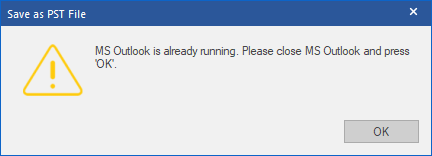
From the Save As options, choose PST and click Browse to choose a save location.
Click OK. This will save the mail items recovered from repaired PST file into a new healthy PST file at your desired location.
You can now import or open this PST in any Outlook account to access the mail items.
Pricing
Stellar Repair for Outlook is free to download. However, the demo version allows you to repair and preview mail items from a corrupt or damaged PST file. You can download and evaluate the free demo version on your PST. After evaluation, you can buy the license key for the Professional or Technician version to save the mail items in PST or export them to Office 365
You can choose any version based on your need, i.e. if you want to export the mail items directly to Office 365.
Verdict
In our testing, the Stellar Repair for Outlook performed well and recovered all mail items from an inaccessible PST file we had with all mail folders and subfolders. Overall, it’s a must must-have tool for every Outlook user out there who needs to access emails from their inaccessible or corrupt PST files. We liked the familiar-looking user interface inspired by Microsoft Office and Outlook, which makes it much easier to use and repair damaged PST files.